in sum,to install plugins in Vim text editor for customizing it, you need two things
- .vimrc file
- Vundle plugin manager (or any other package manager)
If you are a beginner to Linux terminal and don’t know how to install vim text editor then in that case, click the below link to install it
Also if you don’t know how to create a .vimrc file then create a .vimrc file with the below link
At this instance, we will install the Vundle plugin manager by below-mentioned steps also we will install a plugin called NERDTree so, that you become comfortable with the Vundle plugin manager
Step #1: install git
in the first place, you need git to clone the Vundle repository
to be sure, you can check whether you have git in your machine by the below command
git --versionIf you don’t have git then you can install git by below command
sudo apt-get install gitStep #2: clone the Vundle repository
in reality, to clone the Vundle repository you need to copy and paste the below link in your terminal in the home directory
git clone https://github.com/VundleVim/Vundle.vim.git ~/.vim/bundle/Vundle.vimthis time, to copy, you can use short key shift+Ctrl c and to paste use shift+Ctrl v

Step #3: Edit .vimrc file
First, open the terminal and type the below command to open the vimrc file and use i to edit the file
vim ~/.vimrcSecond, copy the below command and paste it on the top of the .vimrc file
set nocompatible
filetype off
set rtp+=~/.vim/bundle/Vundle.vim
call vundle#begin()
Plugin 'VundleVim/Vundle.vim'
call vundle#end()
filetype plugin indent on Step #4: search the required plugin
at the present time, for illustration purpose, we are installing NERdTree plugin and to install the plugin you need to paste the plugin code into the vimrc file
as a matter of fact, to find the different types of plugins you can use the below link
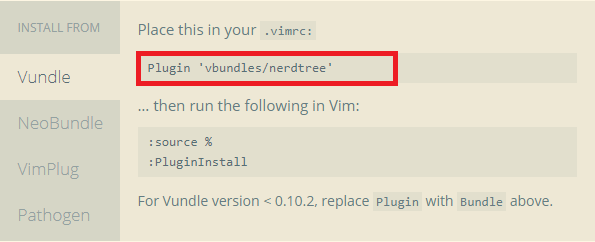
At this instant, you should copy and paste the plugin command which we have found on the website between line 6 and line 7 or ( #begin() and # end())
Plugin 'vbundles/nerdtree'Step #5: save the .vimrc file
As shown above, we have mentioned the NERDTree plugin command into the.vimrc file next, save the file, and exit
this time, to exit the file follow two steps
First, tap ESC
Second, paste the below command to save and exit
:wqStep #6: Install the plugins
on this occasion, open the .vimrc file again by below command
vim ~/.vimrcFirst, Use i to edit .vimrc file
Second, tap ESC
Third, type the below command
:PluginInstallStep #7: check whether you install the plugin rightly
As you know, for illustration purpose we install the plugin called NERDTree so, to launch the install plugin type the below command
:NERDTree

Leave a Reply