Step#1: download Cmake
- Download the Cmake software through this link—>
- Go to the download section
- Select option as window’s x64 zip
- After complete download extract files by using WinRAR software
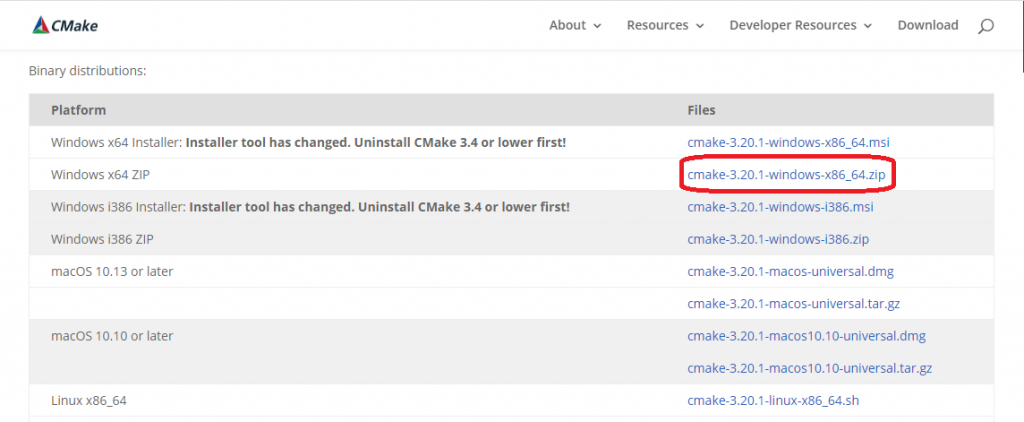
Step#2: set binaries
- First, open the CMake folder and locate the bin folder
- Second, at this point, open the bin folder and copy the path
- Third the path will look something like this —> C:\Users\Mohammed Anees\Desktop\libraries\Cmake\cmake-3.20.1-windows-x86_64\cmake-3.20.1-windows-x86_64\bin
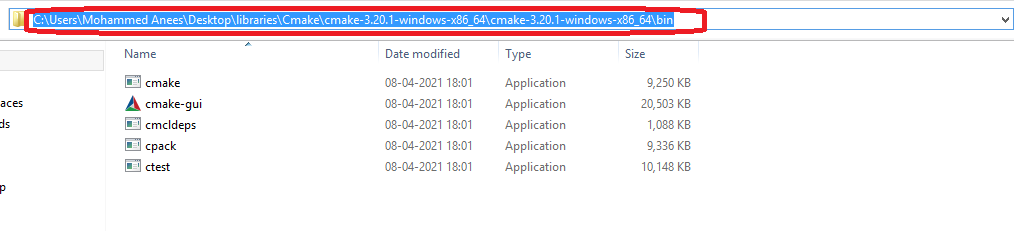
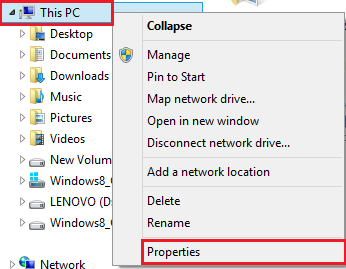
Next, go to this pc—>properties—>advanced system settings—> environment variables
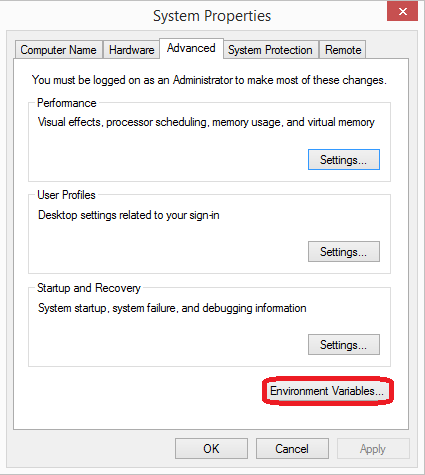
Select the path and edit it
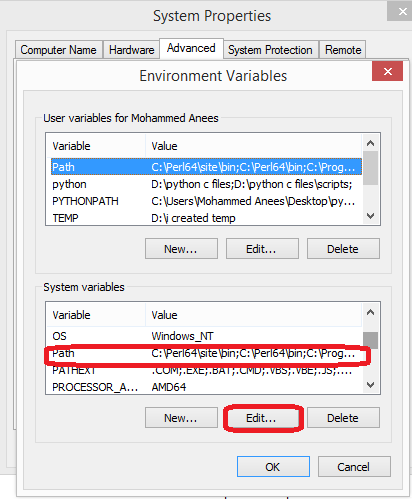
Caution! Don’t delete the existing path
What do I mean by that?
I mean you need to keep the existing path as it is
Okay.
Here’s an example
existing path;bin-folder-path
Yep! That is an existing path where it ends, as I have shown, first, add(semicolon ; ), and, then paste bin-folder-path
Thats it!
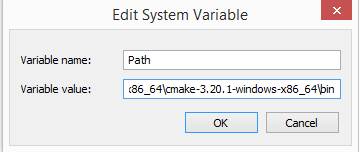
in some pc, you might get a different window like below in that case you no need to add( semicolon ; ) just click new and paste the bin path
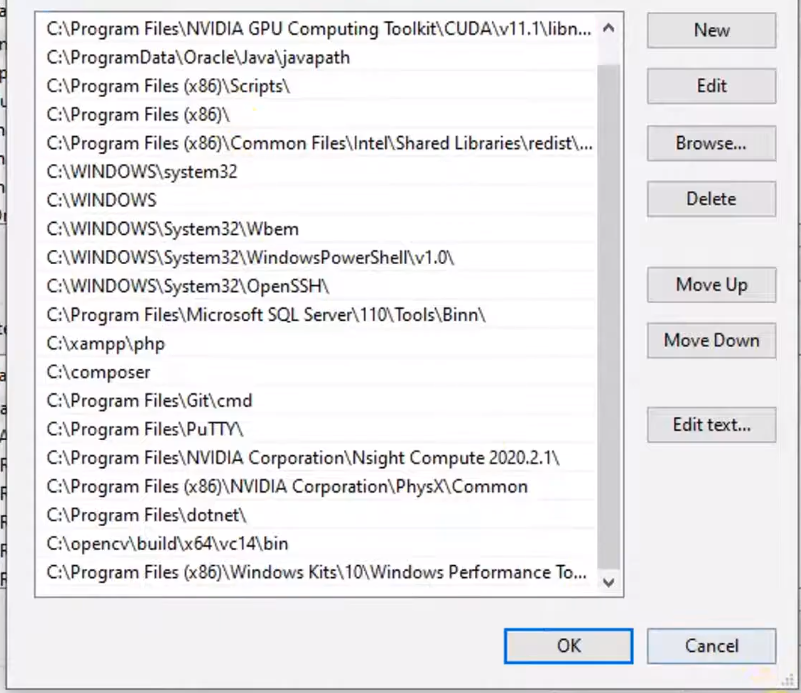
Step#3: check whether you install it right
- Win+x —>Go to Run —> type CMD—> then type the below command
cmake --version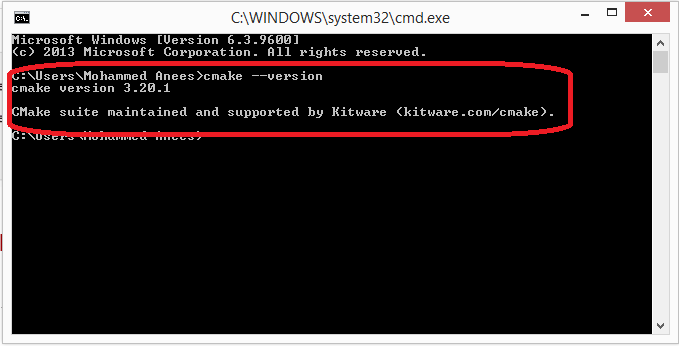
Step#4: Create CMake-GUI on desktop
- Open CMake folder—>bin—> CMake-gui—> right click—> send to desktop


Leave a Reply