Step#1: Create a C file
Open your terminal by Ctrl+Alt+ T and type the command mentioned below to create a C.extention file
vim demo.cStep#2: Edit the C file
To edit the C.extension file you need to press i to insert text into the file
#include <stdio.h>
#include <stdlib.h>
int main()
{
printf("Hello world!\n");
return 0;
}Step#3: Exit and save the file
To exit the C. extension file first press Esc then type the command mentioned below
:wqYou can also check, whether your stdio.h library is present or not by using the below command
cd /usr/include/Next, you can use a list command to list all the available libraries
ls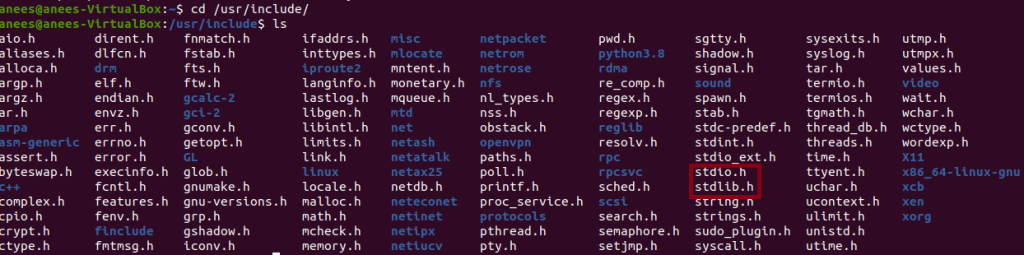
You can also open stdio.h library by below command
vim stdio.hAs you have noticed, we have used the hello world program to print the hello world on the screen and we have used the printf() function from stdio.h library
You can also view the prototype of the function printf () from the file stdio.h
To view printf() function in the stdio.h First, press Esc then type the command mentioned below
/printf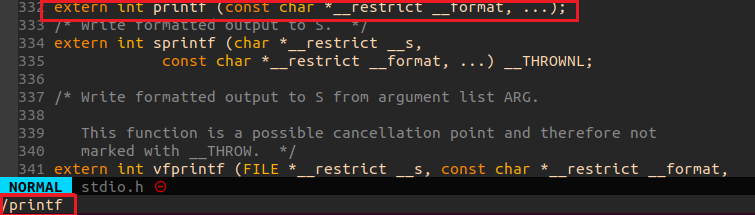
Similarly, you can also view the remaining functions of stdio.h such as scanf()
To exit the stdio.h file
First, press Esc then type the command mentioned below
:qStep #4: compile the program
To compile the demo.c first, navigate to the folder where demo.c is saved
gcc demo.cTo execute the demo.c program use the below command
./a.out
Finally, to be effective in vim environment you need to set up your vimrc file and use plugins and one such plugin is Syntastic
The Syntastic will help you to view syntax errors and you can view errors by typing the below command
:w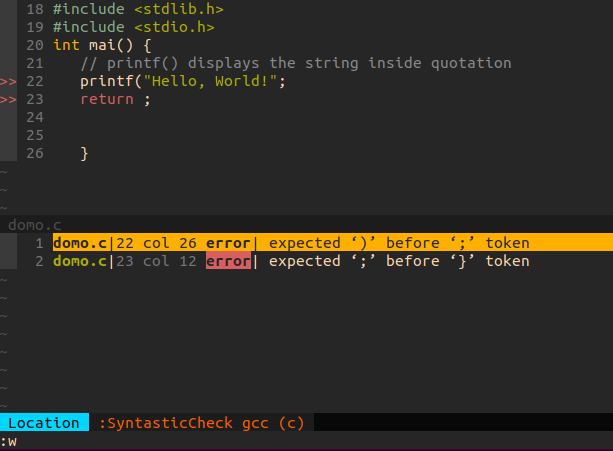

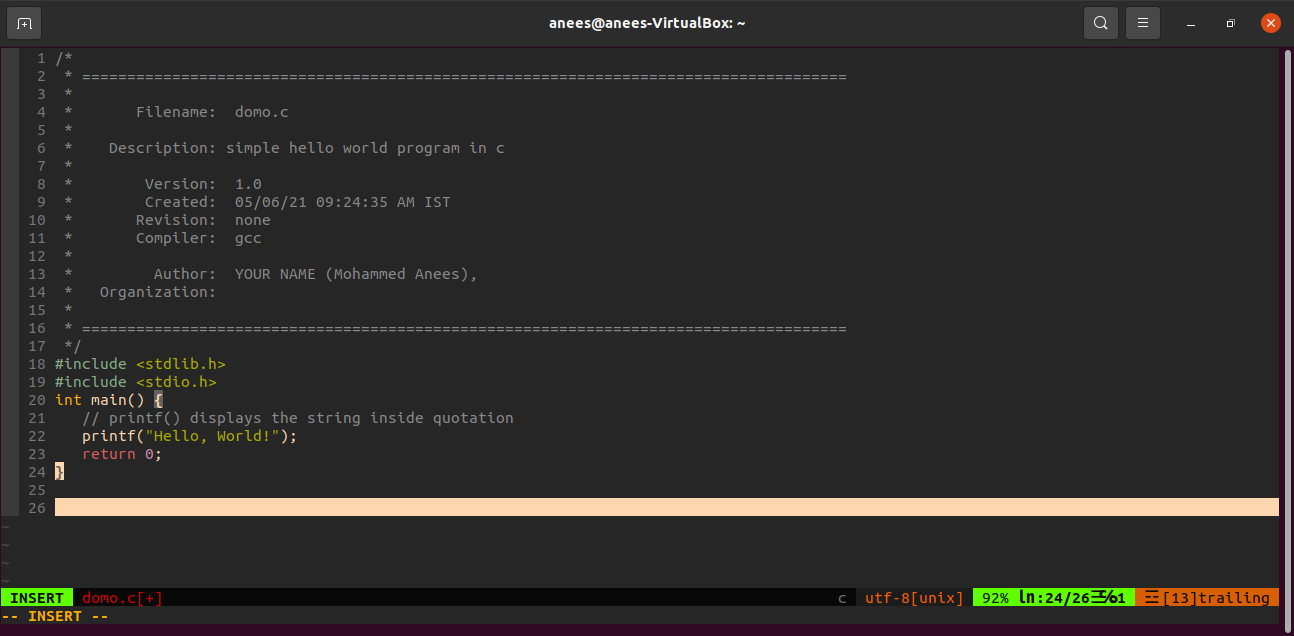
Leave a Reply