Audacity audio editor has many features to reduce noise like copy and paste audio, totally silence the noise
cut the portion of the audio from the full audio
remove background noise by three steps
First step: select the portion of the audio
first select the sample noise audio from the full audio
Second step: get noise profile
you need to select a small portion of audio noise so that audacity can understand like what the noise is all about and audio
Audacity edit audio section has an option called effect, select that option
- Effect–>noise reduction–>get noise profile
Remember: background noise of an audio is not reduced yet
Third step: remove background noise
Select all the audio by ctrl+A
- Click effect option–>noise reduction–>ok
To prove the results I have used one audio example, the first audio is just recorded without applying audacity
The second example is the same as the first example but a little background is removed from the audio by applying audacity
Audio with background noise
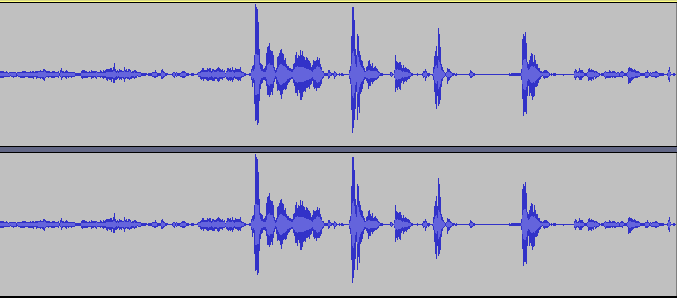
Audio without background noise
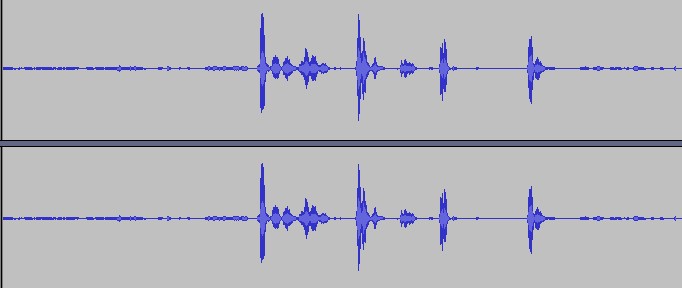
Audacity to mp3 converter
- open–> Audacity tool
- press the red button to start recording audio
- after recording audio, stop the recording
- click on file option–> Export Audio
- your file name —>save —> ok
- view the recorded audio in the document folder —> Audacity
Some features of audacity editing
- Copy audio
- Paste audio
- Cut audio (Delete or cut the selected portion of the audio)
- Silence audio(remove audio)
- Trim audio(only, the selected audio will be kept and remaining both side parts will be removed)
- Zoom audio file
- Zoom out the audio file
you can use these features, just you need to select the portion of audio with the help of cursor And use any of the above features


Leave a Reply