The screen is an application that allows you to create multiple terminals in a single terminal and you use the command mentioned below to install it
sudo apt install screenTo use screen application in terminal first you need to type command screen then press enter
The majority of the screen application commands work with the below logic
- press and hold Ctrl
- withholding Ctrl then tap a
- next release Ctrl
- tap d or any desired letter to do a task
To split the window horizontally
To split the terminal horizontally you need the following keyword shown below
Ctrl+a then S
NOTE: the s is capital in the above keyword so, you need to press shift first then s
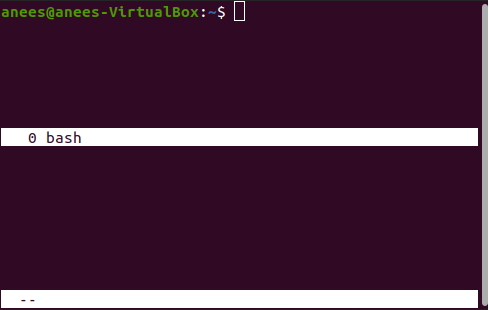
Create another split by the below keyword
Ctrl+a: then :split

To move the cursor from one split to another split use the keyword mentioned below
Ctrl+a then Tab
As you have moved the cursor from the first split to the second split then start using the second split by creating a new window
Ctrl+ a then c
You can remove any individual split by using below short key
Ctrl+a: then :remove
To split the window vertically
You can split a terminal vertically by using a short key as shown below
Ctrl+a then |
Note: To use the vertical bar symbol in pc first press the shift then the vertical bar
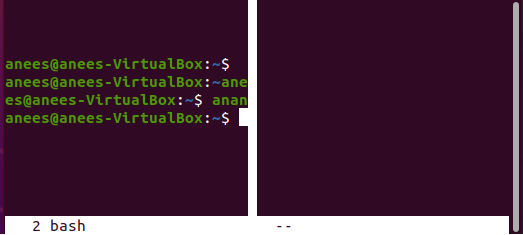
To view the next session
Ctrl+a then n
To view the previous session
Ctrl+a then p
Exit the screen application
To exit from the screen application or detach you can use below short key
Ctrl+a then d

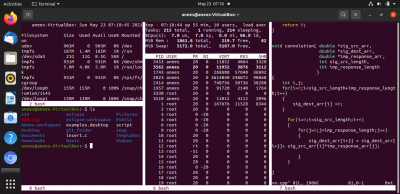
Leave a Reply