First, download Eclipse IDE
There are two ways by which you can download eclipse either you download the installer or else download only a specific IDE( in our case we like to install Eclipse IDE for C/C++ Developers)
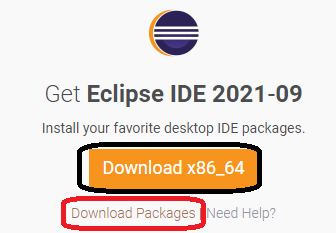
The box, that is covered with black color through that box you can install Eclipse C/C++ IDE by an installer but here, in our case we are only interested in downloading C/C++ IDE so, we click the box covered with red color as mentioned in the above pic

When you have completed the downloading then at that instance, you will receive a .ZIP file after that, extract the downloaded .Zip file with WinRAR software
Next, open the extracted eclipse folder and right-click the eclipse application icon, and create a shortcut to desktop
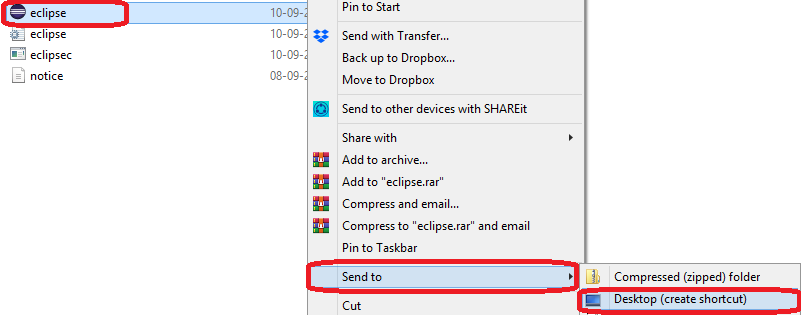
Subsequently, after that, Open the eclipse application from the desktop which you have created then launch it
Second, create a Hello World program for the c\c++
Click on file—> select new —-> then select C\C++ project —-> Next, select the programming langue for which you would like to create a Hello world program
To create a C file select C managed build
To create a C++ file select C++ managed build
Select the language then click the next icon
At this instant, write the name of the program then select the Hello World file from the prototype section, and on the right hand side select the compiler, in my case, I have a MinGW
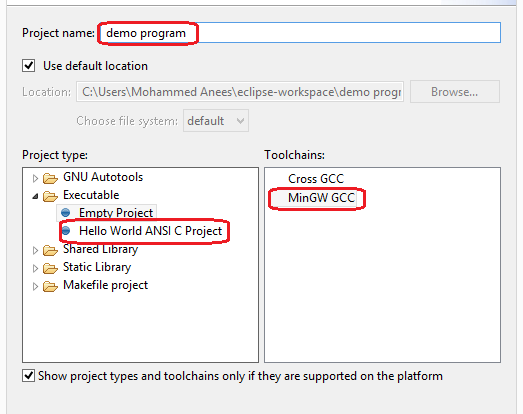
In case, if you didn’t find MinGW compiler on the right side then you can install it from here —->
After you finish downloading MinGW then run the application by clicking next and next option
Next, go to the C drive and open program files(x86) and search the folder of MinGW and open it next, find the bin folder
After you opened the bin folder then copy the path and paste it system variable path
In case if you don’t know how to set the system variable then you can follow the below article but proceed from step#2
The article shows, how to set system variable for CMAKE but in our case, we need to set system variable path for MinGW so, instead of the CMAKE folder consider it as a MinGW
Third, Compile the program by build and run
Go to workbench by clicking the workbench icon on the right-hand side
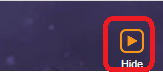
Then, on the left-hand side click on the demo program which we created and to view the Hello World C file
Then click project —-> and click build project
Next, click on run and click run or run as to see output HELLO WORLD!
Fourth configure eclipse with a dark theme
It is optional! So, if you like to keep the eclipse dark theme while you are working on the eclipse
Then, click help—-> and select the eclipse marketplace and in the search bar type dark theme and press enter
Select the dark theme and click install then confirm and select I accept option and finish
If it asks for a restart then restart it
Similarly, you can also install other software which you like for example, you can download arduino ide and can run Arduino scripts from eclipse
how to uninstall the plugin from the eclipse marketplace
- Click help
- Click about Eclipse IDE
- Click installation details
- Select the software and click uninstall


Leave a Reply