Hi there, do you know? how to do free keyword research? yes there are plenty of keyword research tools are available in the market but they charge money for there service
So, to do free keyword research we will use google ads keyword planner tool
Why?
Because Google is the original root which generates actual keyword research data and also we trust its authenticity
But, do you know? how to use google keyword planner without creating an ad?
Do not worry! I will show you how to get started with google keyword planner
First, create an account on google keyword planner
Go to the Google keyword planner website
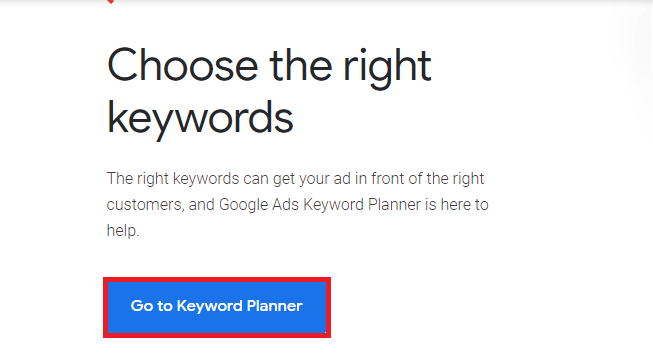
- Click on go to keyword planner
- Sign in with your Gmail account
- Click on new google ADS account

Click on the switch to expert mode
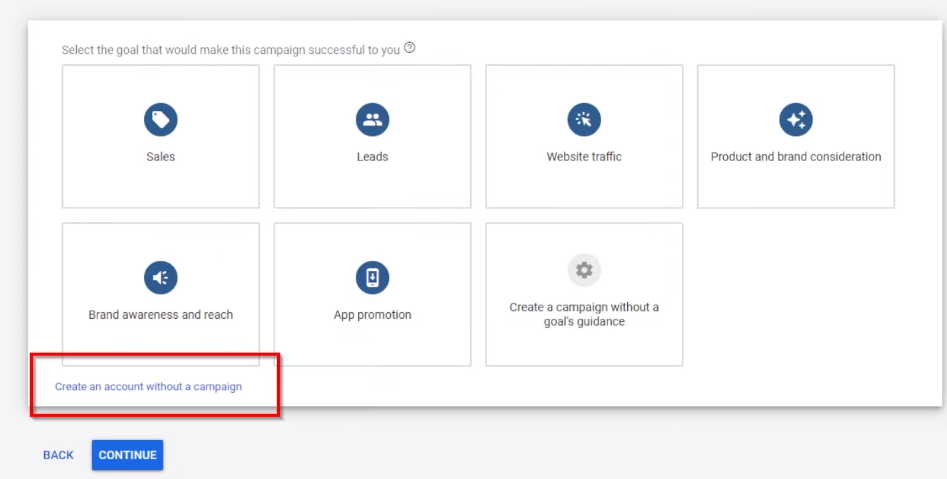
- Next click on the create an account without a campaign
- then click submit
- Finally Click on explore your account
Second: let us do a keyword search
Once the account is set up then go-to tools and settings
Next click keyword planner
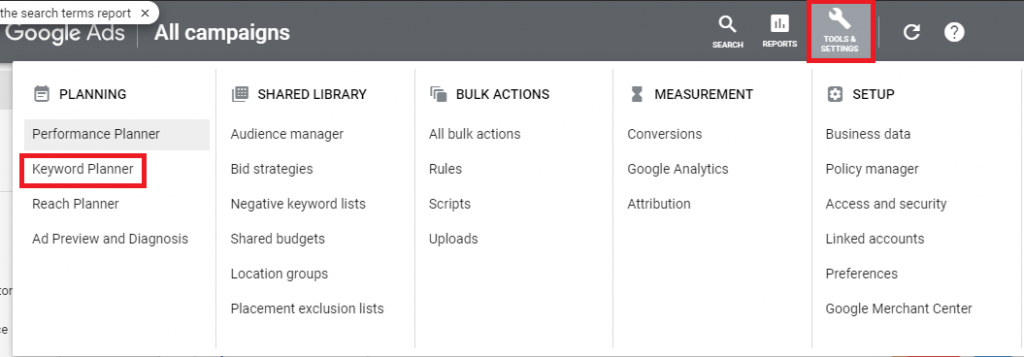
Click on discover new keywords

Type the keyword which you like suppose “car” also you can set the country where you would like to do keyword research
Next click get results
Now you will see search-related data for the keyword “car” such as
- Keyword by relevance
- Avg.monthly searches
- Competition
- Ad impression share
- Top of page bid(low range)
- Top of page bid( high range)
Google also suggest some additional keywords that you can add to your initial keyword “car” to broaden your keyword search results
You can also download the search-related results by clicking the download keyword ideas to your local computer

Suppose, in case if do not want to download all the search-related keywords then you can copy the specific keyword which you like next paste it in Microsoft Word or any other text editor
To copy a specific keyword to a clipboard you need to select the keyword which you like next paste it in Microsoft Word or any other text editor

if cannot view the full keyword then you expand it by dragging the left-right arrow on a blue line ![]() towards the right side
towards the right side
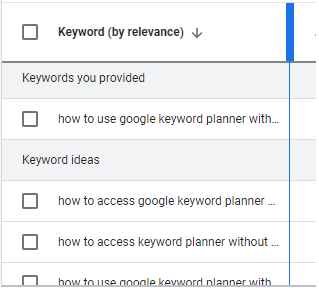
Third:View keywords from higher search volume to lower or wise versa
To view keywords from higher search volume to lower search volume
you need to click on avg.monthly searches and set the arrow downward ![]()
similarly to view keywords from lower search volume to higher search volume
you need to click on avg.monthly searches and set the arrow upward ![]()
Fourth: View keywords competition level from high to low or wise versa
To view keywords competition level from higher to lower
you need to click on competition and set the arrow downward ![]()
similarly to view keywords competition from lower to higher
you need to click on competition and set the arrow upward ![]()
Fifth: view the particular website keyword ideas
you can view keyword ideas from a particular website or particular page
- Go to tools and settings —>keyword planner
- Select option start with a website
- Next, select the option of the entire website or just a page from a website —> get results
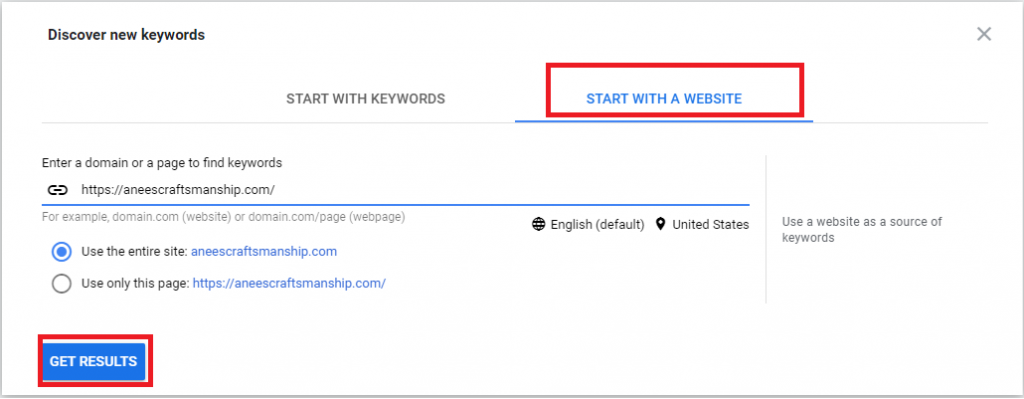
Sixth: view the search-related data individual months
when you type a keyword in google planner it will show you search-related data of last month
you can view search-related data of any month but also you can view the last 12 months, 24 months, and all available data of a specific keyword
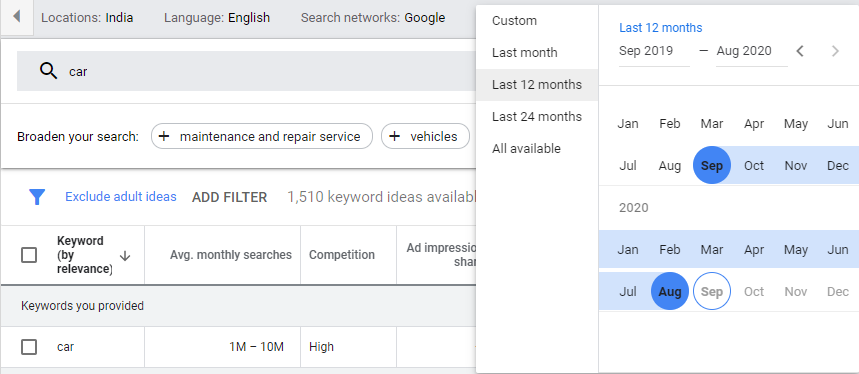

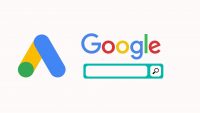
Leave a Reply